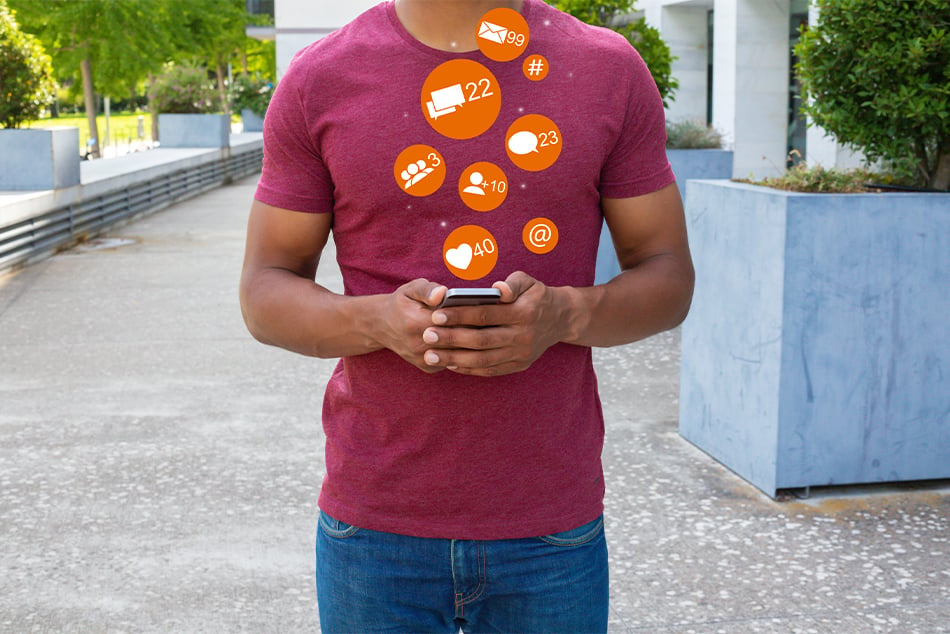Bills, Bills, Bills

Who around here has heard the song “Bills, Bills, Bills” by Destiny’s Child? Well just to refresh your memory the chorus starts out like this…
“Can you pay my bills?
Can you pay my telephone bills?
Do you pay my automo’ bills?…”
If you are like me, no one pays your bills but YOU! And there are so many of them. Each bill company has a different website for payments and you have to remember different logins for each one. It can get overwhelming and confusing very quickly. One of my favorite things about ATFCU’s desktop banking and/or mobile app is that I can pay ALL of my bills from one location. I can set them up to pay automatically or I can manually pay them when I am ready to do so.
Simply follow these steps to set up your Bill Pay today…
Online Banking Procedures:
- Login to online banking
- Click on the ‘Bill Pay’ heading at the top of the page
- First time users can enroll by answering personal identification questions, then reading and accepting the Terms and Conditions. Then click the ‘Complete Sign Up’ button. Your bill pay registration will reviewed within one business day. Once your Bill Pay request has been approved, you are ready to add payees.
- In the white box that says ‘Enter person or business’ start typing the name of the bill you wish to set up. If the payee is a national or regional brand, the name may populate in a list and you can click on the full name to finish adding account information. If your payee is not in the list, simply click the ‘Add’ button next to where you entered the payee’s name.
- Once you click ‘Add’ a box will pop up for you to enter all the payee’s information, such as payee address and contact information, your account number with the payee and your nickname for the payee. Once you enter all that info, click the ‘Add Payee’ button.
- You will now see that payee listed under the ‘My Bills & People I Pay.’ You may click on the ‘Options’ link below the payee’s name to set up due date reminders, automatic payments, or edit the payee’s information. Remember to SAVE any changes you make or add in this section.
- From now on, this payee will be listed when you go to the Bill Pay section. You can hide or delete the payee at any time.
- To add more payees, please follow steps 4 – 6 above.
Mobile Banking Procedures:
- Login to mobile app
- Tap on the ‘More’ icon at the bottom of your screen. On the resulting screen, tap on the ‘Bill Pay’ icon.
- First time users can sign up for Bill Pay by answering personal identification questions, reading and accepting the terms and conditions, and tapping on the ‘Sign Up’ button. Your bill pay registration will be reviewed within one business day. Once your bill pay request has been approved, you are ready to add payees.
- To add a payee, tap on the ‘Payees’ title at the top of the screen.
- Start typing the payee’s name in the field that says ‘Add a person or business.’ If the payee is a national or regional company, their information may populate in a list and you may tap their name to finish adding the account information. If the payee is not in the list, simply tap on the ‘Add’ button next to the field where you typed their name.
- When you click ‘Add’ a new screen will appear for you to enter information such as payee address, payee contact information, your account number with the payee and your nickname for this bill. Once entered, just tap the ‘Add payee’ button.
- You will now see this payee when you tap on the ‘To’ field under the ‘Pay’ tab. If you would like to set up automatic payments, reminders, or change any information on the payee, under the ‘Payees’ tab you may tap on the payee’s name you wish to edit.
- Tap on the ‘Auto Pay’ icon to adjust frequency of payment and turn on or off the automatic payment option.
- To add additional payees, follow steps 4 – 8 above.
It is important to note that some payments through our Bill Pay system are processed electronically and some are paid with a mailed check. If a payment is being made electronically, you’ll know this because when you begin to add the payee’s account information the program will tell you that the address is on file so you will not need to provide one. These payments take 2-3 business days to get to the payee. Make sure to select a payment date 2-3 business days prior to the due date.
A check will be mailed if the address is not on file and you enter it manually on the account information screen. Use the mailing address specified on your most recent statement from the payee. These payments will take 5-7 business days to receive so make sure you set the payment up to 7-10 days prior to the due date.
How Bill Pay Works:
- Member adds payee and inputs payment details
- Payment is submitted to be paid on a specific date
- Bill pay sends the payment on the specific date
- Bill pay then drafts the member’s account usually within 2-3 business days
The following payees/payments are discouraged for Bill Pay:
- Tax payments to IRS or other state/government agencies
- Court-ordered payments (Ex. Alimony or child support)
- Payments to insurance companies
- Payments made to an individual
A final note – payees must be people, companies, or nonprofits located in the United States.
If you choose to send payments via Bill Pay to one of the discouraged payees listed above, the payment will be at the member’s discretion. ATFCU will not be held liable for payments that are unsuccessful.