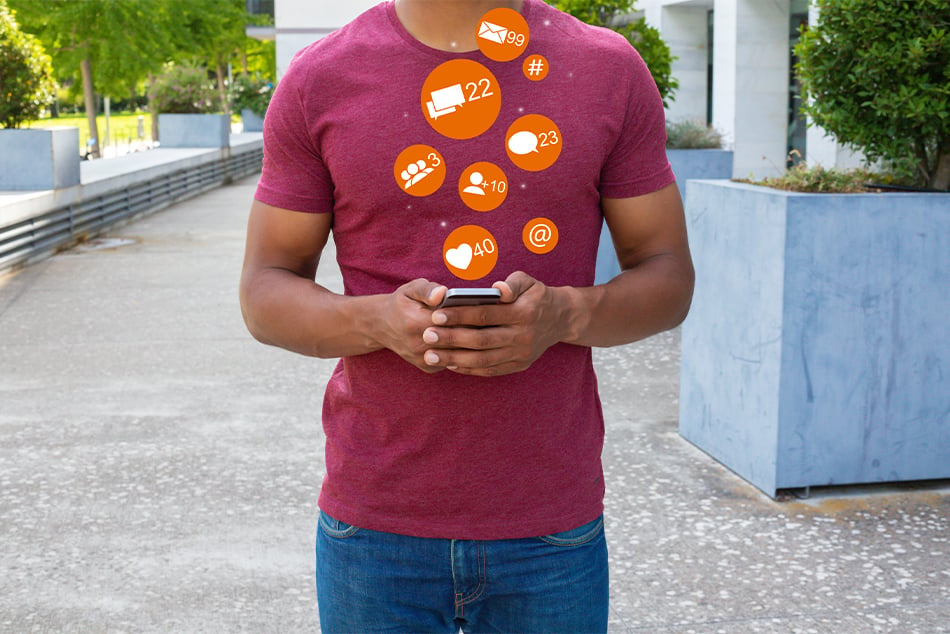How to Enroll in Digital Banking
Posted in How To’s

Mobile Banking Procedures:
- Download the mobile app to your device. Use Abilene Teachers FCU as your search term in the Apple App Store or Google Play Store.
- Once the app is downloaded, tap on the apple icon to open it. Then tap on the ‘Sign up’ tab at the bottom of the screen.
- For first time users, the username is your member number and the password is the information you were given at account opening. Please give us a call if you need a refresher course.
- Tap the ‘Continue’ button.
- You now need to create a new username and password. Be intentional to choose words/phrases/number that cannot be easily guessed by others.
- Add your valid email address.
- Check the box stating that you have read and accepted the Terms & Conditions.
- If you’d like to use Face ID to login, please choose that option in the Settings menu of the app.
Online Banking Procedures:
- Go to www.abileneteachersfcu.org and look in the upper right hand corner of any website page for the Member Login box.
- Click on the ‘New User’ link under the Password field.
- When the new screen appears, enter your Member Number in the Username blank.
- In the box labeled ‘PIN’ you will enter the information you were given at account opening. Please call us if you need a refresher course.
- Click the ‘Continue’ button.
- You now need to create a new username and password. Make sure to choose words/phrases/numbers that cannot be easily guessed by others.
- Add your valid email address.
- Check the box stating that you have read and accepted the Terms & Conditions.
- Click the ‘Complete Sign up’ button.
- Next, click the ‘Confirm contact information’ button.
- A verification code will be sent by text, phone call, or email. Choose which option is most convenient for you. The text or phone call will be made to the phone number ATFCU has on file for your account.
- Once you receive the code, enter it into the designated spot.
- Choose whether or not to register the device you are using.
- If you register your private device, you will not need to enter your username and password at subsequent logins.
- If you are using a public computer, at a library for example, you should NOT register it because your private information could possibly be shared with others.
When these steps are completed, you will have 24/7/365 access to your accounts. You can check balances, review recent transactions, transfer funds, pay bills and much more. We hope you enjoy having your account information at your fingertips!